Adobe Express Help — Deployment & Support
The free, go-to resource for IT admins working with Adobe Express in schools and across the district.
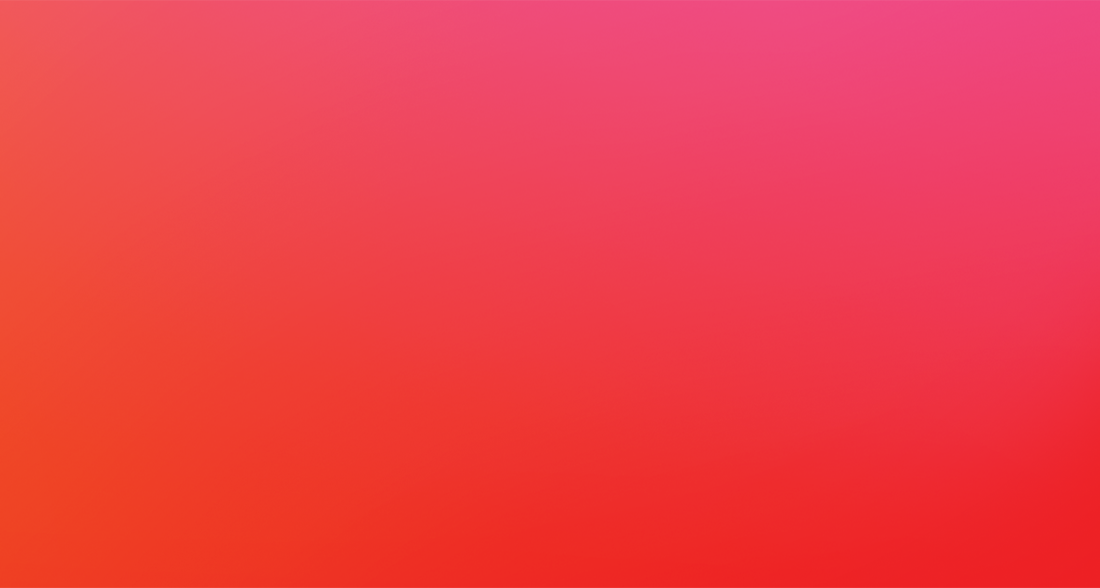
The free, go-to resource for IT admins working with Adobe Express in schools and across the district.


To begin deployment of Adobe Express and before you can acquire licenses, you will need an Admin Console assigned to your district. Fill out this form to get started.
An Adobe rep will check your details and send you a VIP invite. All you have to do is accept the terms and conditions to gain access to an Admin Console. Once logged in, set your organization type as “K–12.” Accept the free Adobe Express for K–12 offer, and agree to additional K–12 privacy terms on behalf of the institution.
Looking for help with Adobe Express on Chromebooks? Get support here.
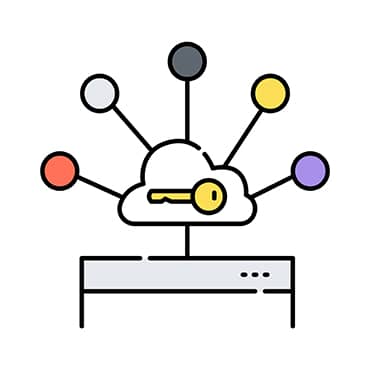
Adobe can federate users with Microsoft Azure, Google, Clever, Classlink, or with any SAML 2.0 Identity provider. To create a federated directory, connect to your primary identity provider and enable any secondary providers like Google OIDC, Clever, or Classlink.
Make sure to verify ownership of your domain(s) via your Microsoft Azure or Google Global Administrator account. Alternatively, you can validate your ownership via a DNS token.


To help users log-in easily to Adobe Express, simply place this link (see the instructions and URL below) on your Microsoft Waffle, Pin to the Chromebook taskbar, district app launch pads, managed bookmarks, or SSO portal—replacing “example.com” with one of your claimed domains from the federation setup.
https://express.adobe.com/a/example.com

Create accounts easily using systems you’re already comfortable with for deploying student and teacher accounts, like Canvas, Blackboard, Schoology, and Google Classroom. With the ease of Quick Link, educators and students can log in to their Adobe Express accounts with one click once they’ve logged in to the partner app.
It’s easy to integrate Adobe Express within the tools most familiar to your users to make login, turn-in, and grading a breeze. Adobe Express currently supports integrations with Clever SSO, Classlink SSO, Canvas LMS, Google Classroom Add-On, Schoology, and more on the way.
The Adobe Express web-based app is compatible with any device, including desktop, laptop, Chromebook, tablet, iPad, iPhone, and Android. For complete details, you can reference this device compatibility chart.
Generative AI features in Adobe Express powered by Firefly are ready to be used in classrooms, thanks to guardrails encouraging appropriate use. We also give district admins the ability to toggle on and off the generative AI features in Adobe Express.
Good news, you do not need a new console but can access Adobe Express within your existing Adobe Admin Console. Log in to https://adminconsole.adobe.com, and then click on ‘Products’ and select ‘Adobe Express.’
You can use another SAML-based authentication.
Adobe relies on each user having their individual access. Multiple logins to the same account may trigger two-factor authentication codes to be entered to log in. There is also the risk of documents being deleted or edited by others using the same account.
No, Adobe Express is browser-based. Students and teachers simply need to log in at https://new.express.adobe.com/, log in, and they can start creating.
Adobe takes student data privacy very seriously. Please visit https://www.adobe.com/privacy/student-policy.html to view our privacy policies and learn more about how our deployment process protects your students’ data.
Adobe Express is a web-based application and requires a stable internet connection.
Adobe Express for Education includes Premium features and is free to K-12 educational institutions. You can check eligibility here.

Don’t have Adobe Express yet? Get on board today.
